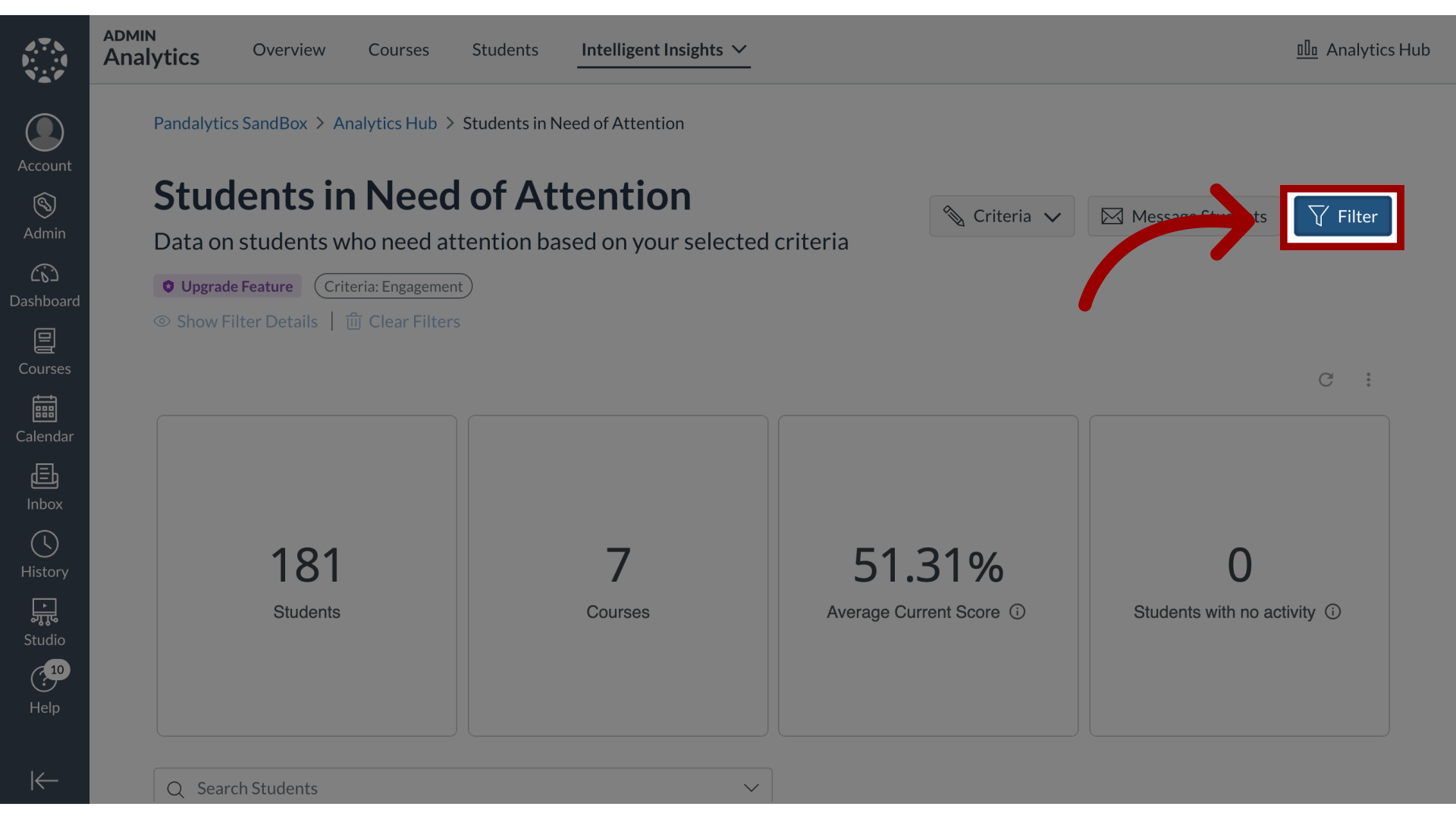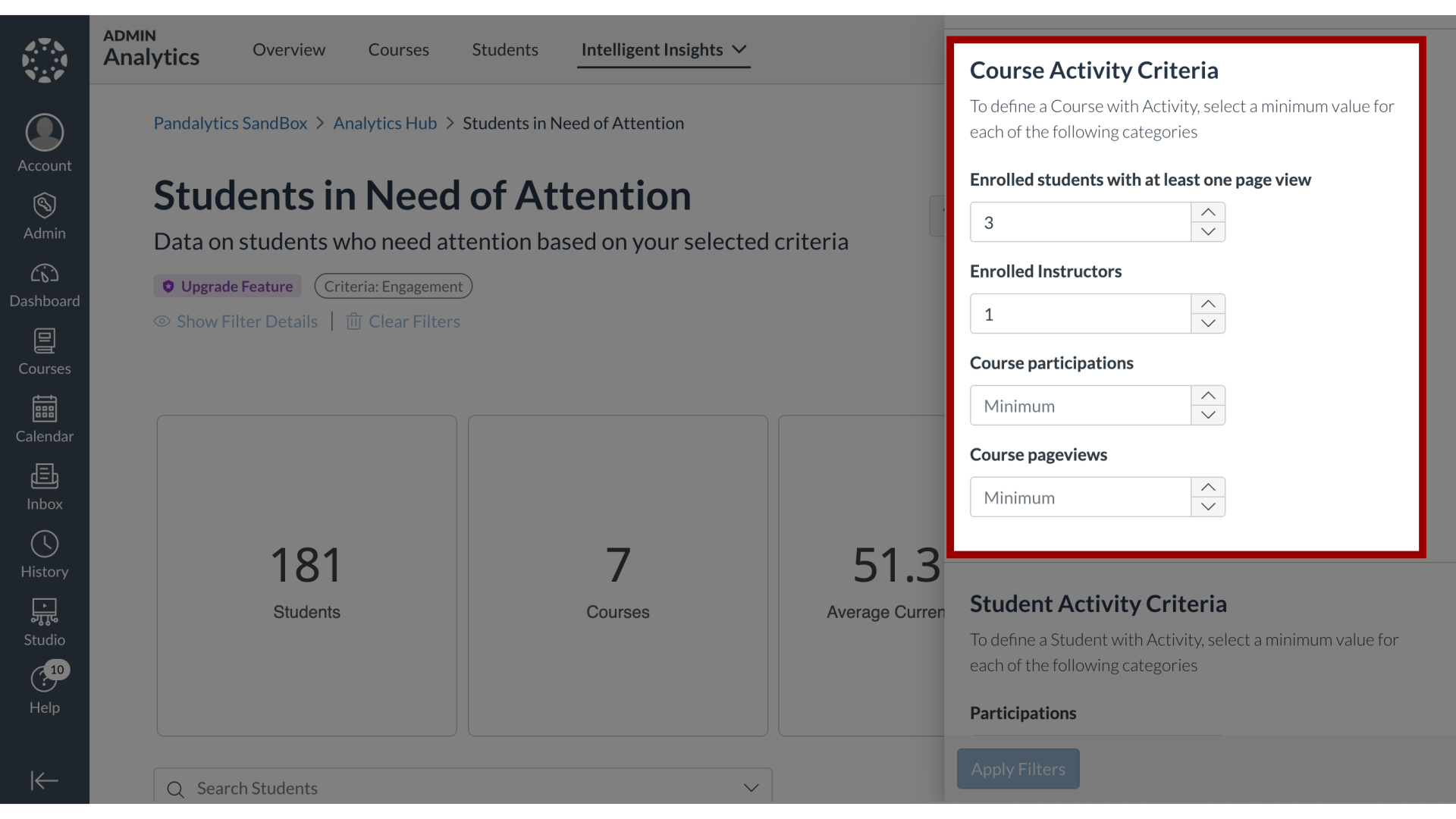How do I filter the data results in Students in Need of Attention?
You can apply a wide range of filters to refine the data on the Students in Need of Attention dashboard. These options allow you to narrow results by various academic parameters, such as term, instructor, or course attributes like status and format. A key feature is the ability to customize the report by setting your own thresholds for what constitutes meaningful engagement, defining activity levels for both the course as a whole and for individual students within it.