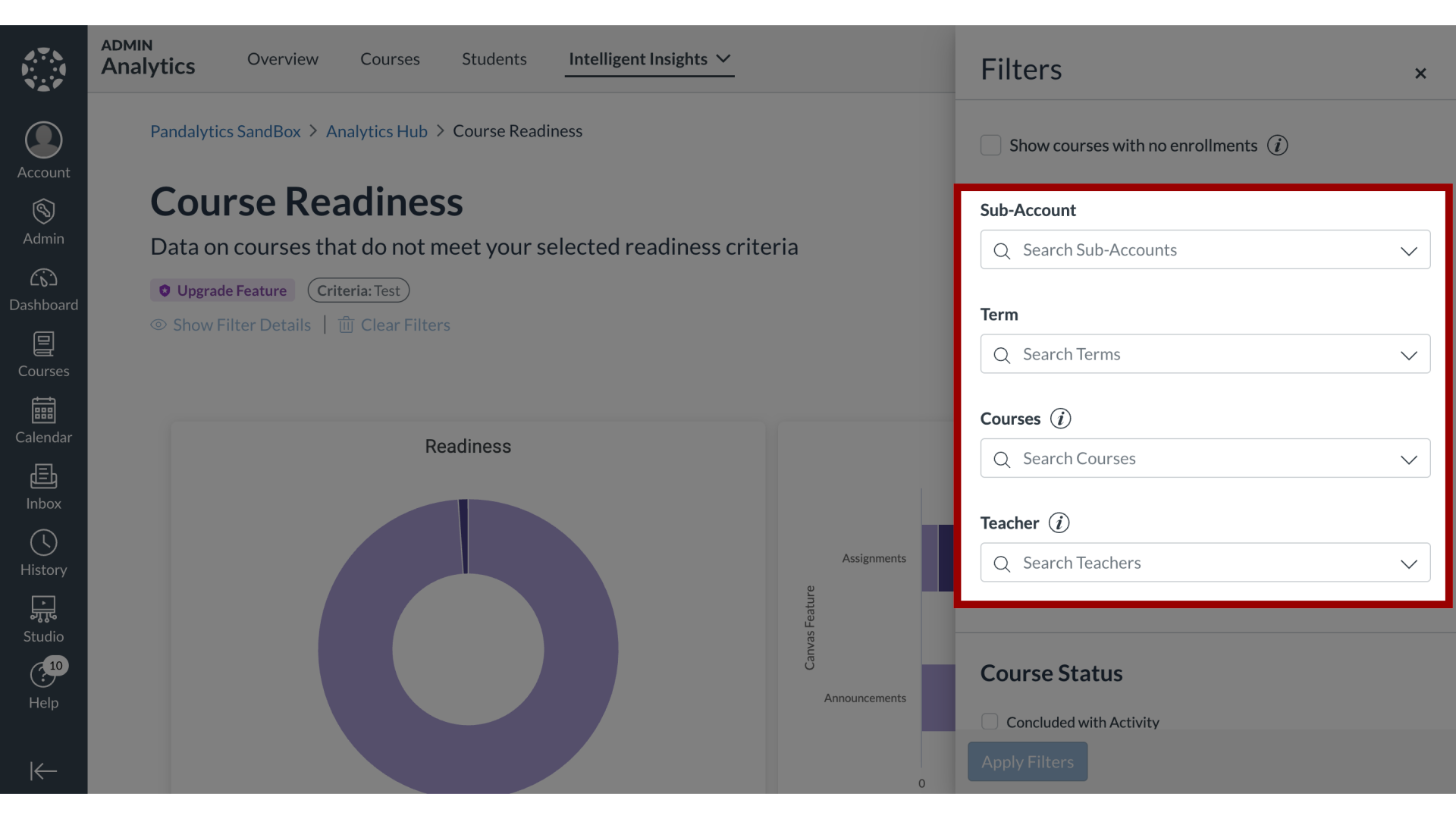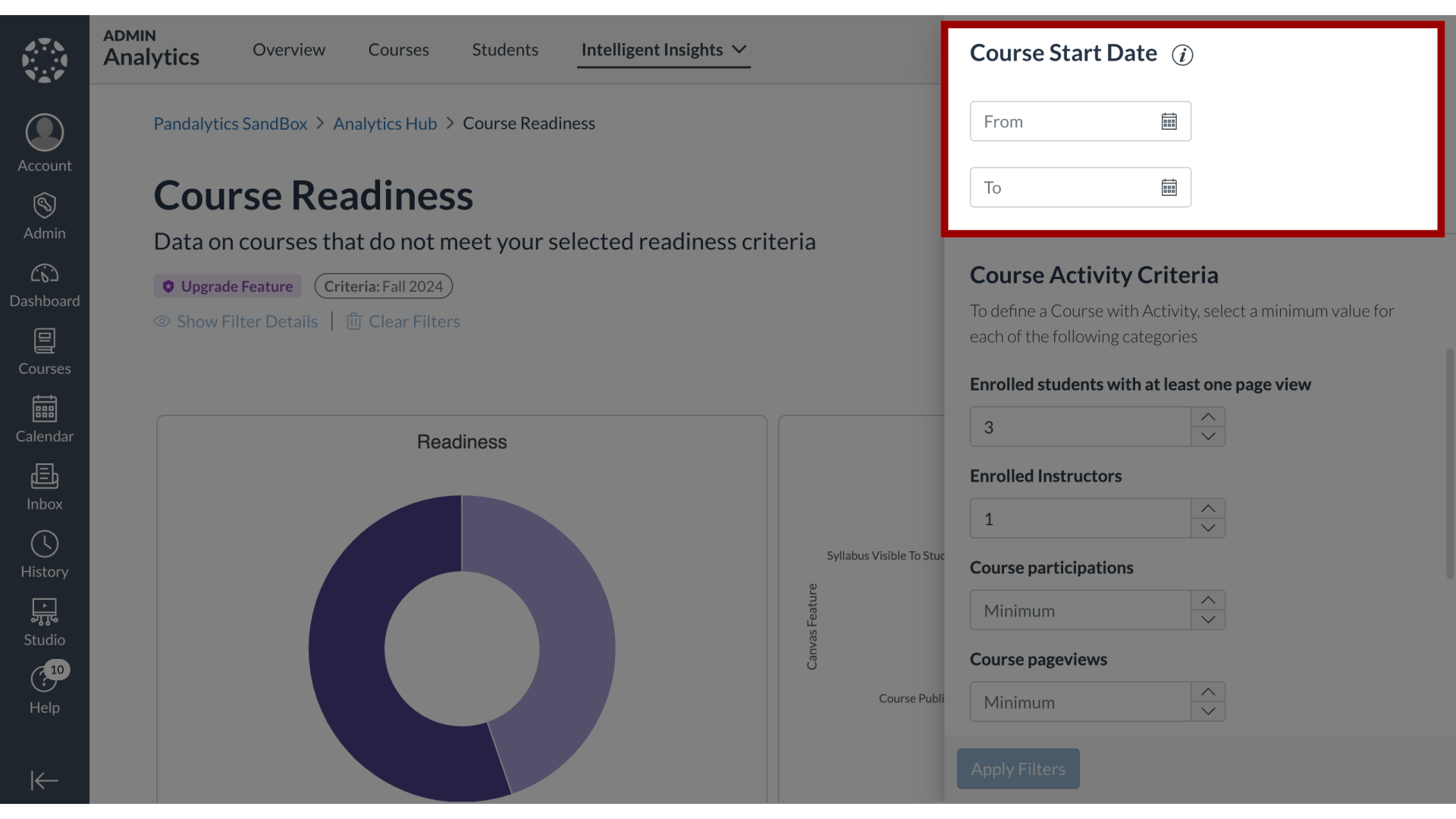How do I filter the data results in Course Readiness?
You can apply a wide range of filters to refine the data on the Course Readiness dashboard. These options allow you to narrow results by standard academic parameters like term or instructor, as well as by various course attributes like its status and format. A key feature is the ability to customize the report by setting your own thresholds for what constitutes meaningful engagement, defining activity levels for both the course as a whole and for students.